Decryption/Uninstall

Can you please ensure that her device is plugged into a power source.
Decryption:
3. Click Encryption Options -> Full Disk Encryption Mode and disable the Enable Encryption setting.

4. Save and assign this policy to the workstation you want to decrypt.
5. When the decryption process on the workstation completes, the workstation will report as Encryption Inactive in the Computer Details section.
Note: Please note that after you applied the decryption policy, it does not take effect immediately, it will take 4-5 hours to take effect the policy, then restart the device to check if it has been decrypted
Ensure that device is connected and continuously reporting to ESET PROTECT Console, once the Encryption status has been changed to 'Inactive' please perform the uninstallation process, see the below guide:
Uninstall:
When all drives on the workstation are decrypted, you can uninstall the EFDE client.
1.Create a new Client task -> Software Uninstall.
2. Click Settings and select Application from list from the drop-down menu.
3. Select Package to uninstall: ESET Full Disk Encryption.

4. Click Finish and assign the task to the workstation.
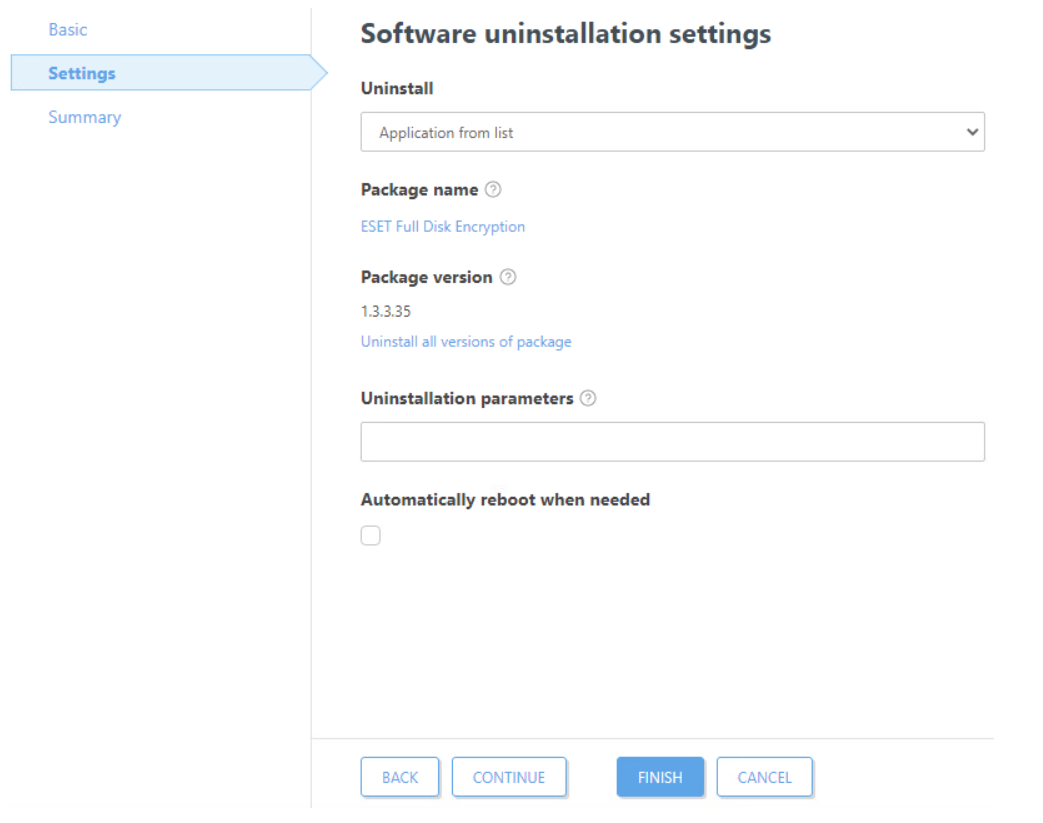
If the problem still exist or if you are unable to decrypt the device, please follow the guide from the below link:

