Issue
- Your ESET product displays your current level of protection in the main program window
- Green – You are protected
- Yellow – Attention required
- Red – Security alert
Solution
Display ESET icon in the taskbar
You can display the ESET product icon on the Windows taskbar.
Green – You are protected
When your protection status is green, and no action is required, the ESET icon will be displayed in the Windows notification area or taskbar.

The green protection status with a white check mark indicates that your computer is protected.
- ESET security feature available: You may see the
 icon on the Home screen when a security feature is available.
icon on the Home screen when a security feature is available. - Windows Updates available: You may see the
 icon in your Windows notification area or the message "Operating System is not up to date" on the Home screen when updates to your operating system are available.
icon in your Windows notification area or the message "Operating System is not up to date" on the Home screen when updates to your operating system are available.
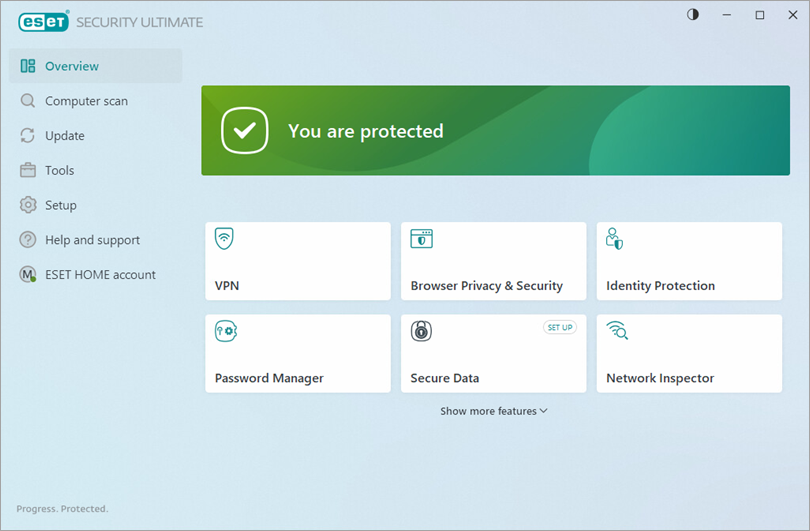
Yellow – Attention required
When your protection status is yellow, the ESET icon with a yellow exclamation mark symbol will be displayed in the Windows notification area or taskbar.

The yellow protection status indicates that your ESET product requires your attention. For example, the yellow icon indicates that Email client protection is paused, there is a problem updating the program (outdated modules, unable to update), or that your subscription is nearing its expiration date.
Restore the green protection status by following the instructions in the alert box below the yellow protection status.
- If Parental Control is paused or not set up, it will be marked with a yellow Inactive status. The protection status of your computer will not change.
- If Webcam protection or Safe Banking & Browsing is paused, the Protection status icon will change to yellow.
- Subscription is expiring in 14 days: Your Protection status icon will change to yellow when your subscription has 14 days remaining or fewer until it expires. When it expires, your ESET product will be unable to update and your protection status will change to red. See how to renew your subscription.
- A computer restart is recommended: Your Protection status icon will change to yellow when you update your ESET product to the latest version and the computer restart is required.
- If you pause Email client protection, your Protection status icon will change to yellow.
- If you select Block all traffic in the Network Protection → Firewall settings, the Protection status icon will change to yellow because network services such as updates will be unavailable.
- If Gamer mode is manually enabled, the status icon will change to yellow until Gamer mode is deactivated.
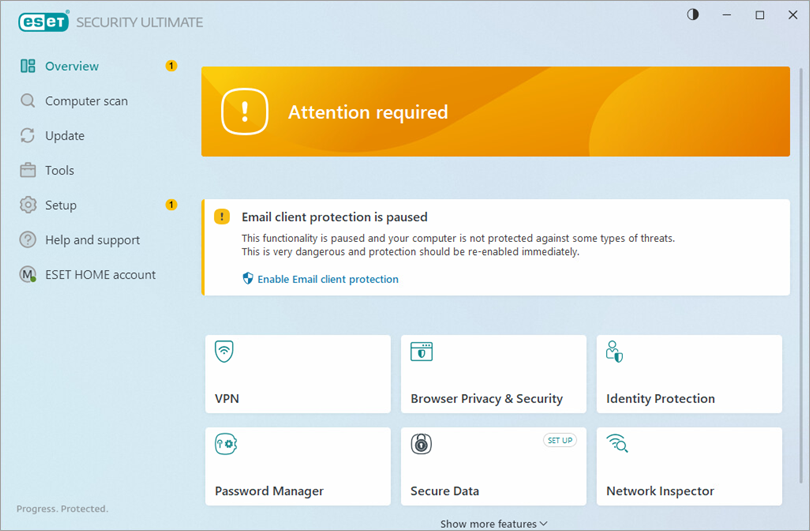
Red – Security alert
When your protection status is red, the ESET icon with a red exclamation mark symbol will be displayed in the Windows notification area or taskbar.

A red protection status displays when maximum protection is not ensured and your computer is vulnerable to threats. Generally, you will see an alert message that explains why maximum protection is not ensured and recommends actions to take. One or both of the Antivirus and antispyware or the firewall modules may have red exclamation points next to them.
- Product not activated: This problem will trigger a red warning and security notification.
- Activation key not entered correctly: If your protection status changes to red after you install ESET home or small office product for Windows, make sure your Activation key is entered correctly.
- Subscription is expired: The protection status will change to red after your subscription has expired. See how to renew your subscription.
- If Antivirus and antispyware protection is paused or disabled, the protection status changes to red.
- If one of the critical protection modules is disabled, such as Real-time file system protection, the protection status will change to red. You can exclude certain files or folders from Real-time scanning.
- If Network Attack Protection (IDS) or Botnet protection is paused, the Protection status icon will change to red.
- If Web access protection is paused, it causes Anti-Phishing to be non-functional and the protection status changes to red.
- If the Host-based Intrusion Prevention System (HIPS) is disabled, the protection status changes to red.
- If ESET Personal firewall is paused, the protection status will change to red. In the main program window, click Enable Firewall to enable the firewall.

Source: [KB2248] Why does my protection status change color and what does each color mean? (Windows)
